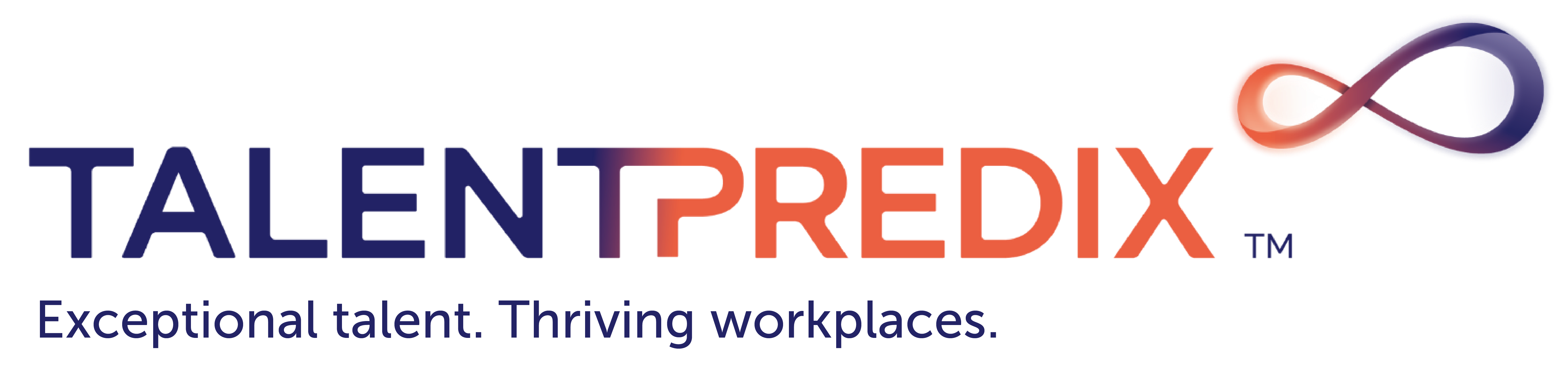Accessibility is not just about disability; it is about universality and inclusivity. We are proud to be an organization that supports diversity and inclusion. Therefore, the TalentPredix™ system has been built to be as user friendly as possible, including complying with the highest standards for accessibility.
Everyone who uses the web should get the same information. Be that from a webpage, a document, an online course or a video – that is why we aim to meet WCAG 3.0 compliance when complying with the Accessibility Regulations 2018.
We are not doing this just to meet legal requirements, but because we should. These standards ensure that we are providing the best experience for all clients, respondents, staff and visitors.
We are committed to providing an inclusive environment and to do that effectively we need to identify and remove barriers to information.
TalentPredix follows these standards to ensure the website and content are accessible:
The site uses a clear design structure to accommodate people who are visually impaired. For more information on this, go to https://www.w3.org/WAI/standards-guidelines/#multimedia
For specific information for Windows:
https://www.microsoft.com/en-us/accessibility
For specific information for Apple:
https://support.apple.com/accessibility
Making text bigger
If you are using a smartphone you can rotate your device to a landscape orientation which should automatically increase the size of the text. If this does not work, please check in your settings that you have not locked the orientation and have auto-rotate activated.
If you would like to make the text bigger on your screen while using a laptop or desktop, this is explained below.
Plain language
We are committed to using plain, straightforward language throughout the site to make the information easy to understand. If you feel that anything could be clearer, please email us at support@talentpredix.com with details of:
- The page you were looking at
- What exactly you would like to be clearer
- Anything else you think would help us improve.
Clear navigation
We have used clear navigation buttons and labelling to guide users through the system.
Plain language
We are committed to using plain, straightforward language throughout the site to make the information easy to understand. If you feel that anything could be clearer, please email us at support@talentpredix.com with details of:
- The page you were looking at
- What exactly you would like to be clearer
- Any other recommendations you have to help improve accessibility
PDF files
Many of our reports and papers are only available as PDF (Portable Document Format) files. To find out more about PDF files and how to access them, go to http://www.cqc.org.uk/about-us/accessibility/adobe-acrobat-pdf-files
Text size
If you need to increase the size of the text on our website, most browsers let you do this easily by using your keyboard.
- ‘Ctrl’ and ‘+‘ to zoom in (use ‘Cmd‘ and ‘+’ on a Mac)
- ‘Ctrl’ and ‘–’ to zoom out (use ‘Cmd‘ and ‘–’ on a Mac)
- ‘Ctrl‘ and ‘0’ to return the page to normal size (use ‘Cmd‘ and ‘0‘ on a Mac)
Magnify the screen
If increasing the text size doesn’t improve the visibility of the text on the screen sufficiently, you could try magnifying (zooming into) your screen. Most operating systems will let you do this.
- Windows 10/8.1/7
- Mac OS 10/11
- iPhone or IPad
Select the Start button, then ‘Control Panel‘, then ‘Ease of Access‘, then ‘Ease of Access Center’.
Under ‘Quick Access to common tools’ select ‘Start Magnifier’.
Images
All graphs and important images have text descriptions explaining what the graph or image is about. This description can be read out by screen readers and be displayed if you hover your cursor over the image.
External links
All links to other websites will open up a new browser window. If you want to return to the TalentPredix™ site after following an external link, you just need to close the new browser window.
Navigating the site without a mouse
- You can use the ‘arrow’ keys to scroll up and down a page. You can also use the space bar to move down and ‘shift’ and ‘space bar’ to move up pages.
- You can use the ‘tab’ key to move from one link to the next, in sequence, then press the ‘return/enter’ key to select the link.
- You can use the ‘backspace’ key to go back to the previous page.